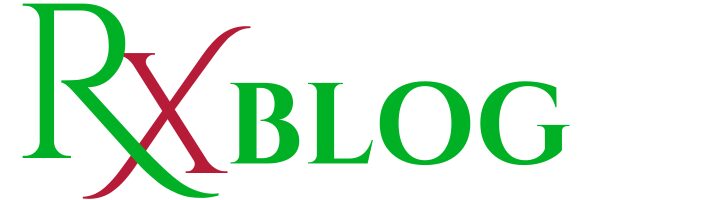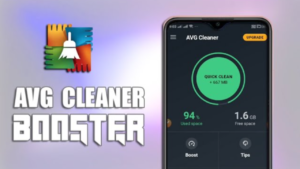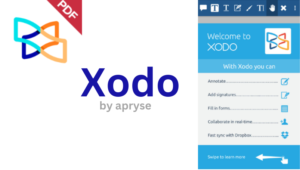Are you wondering how to turn off Avast antivirus to perform specific tasks on your computer? Avast antivirus, known for its robust protection against malware and threats, offers several methods to temporarily disable its shields and protection. Understanding these methods is essential for managing your computer’s security effectively while ensuring you can carry out tasks like software installations or running trusted applications without interruptions. In this guide, we’ll walk you through various methods—from using the Avast user interface to temporarily uninstalling Avast—each designed to provide flexibility and control based on your needs. Discover the best approach for your situation and learn how to navigate Avast’s settings safely and efficiently
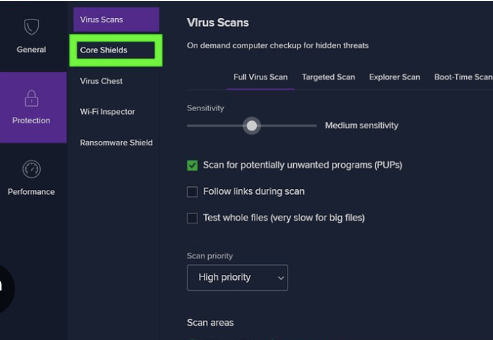
Method 1: Using the Avast User Interface
Avast antivirus, a robust tool for protecting your computer from malware and threats, sometimes needs to be temporarily disabled for specific tasks. Here’s a straightforward guide on how to turn off Avast antivirus using its user interface:
- Open Avast Antivirus: Start by locating the Avast icon on your desktop or in the system tray (bottom-right corner of your screen). Right-click on the icon to open the Avast user interface.
- Navigate to Settings: In the Avast interface, click on “Menu” in the top-right corner and select “Settings” from the dropdown menu.
- Access Components: In the Settings window, navigate to the “Components” tab. This section lists all the protective shields and modules that Avast offers.
- Disable Avast Shields: Find the specific shield or component you wish to disable temporarily. For example, you might want to turn off the File Shield or Behavior Shield. Click on the switch next to the shield to turn it off. You will be prompted to confirm your choice—click “Yes” to proceed.
- Confirmation: Avast will ask for confirmation to disable the selected shield temporarily. Confirm by clicking “Yes,” and the shield will be turned off.
- Verification: Check the Avast interface or the system tray icon to ensure that the shield or component shows as disabled.
- Completing the Task: Once you’ve finished your task that required Avast to be turned off, it’s crucial to re-enable the shields to maintain your computer’s security. Simply follow the same steps and toggle the switch back to the “On” position.
Why Use This Method?
Disabling Avast antivirus shields through the user interface provides a controlled way to manage your computer’s security settings. It allows you to turn off specific shields temporarily while keeping other protective layers active, ensuring your system remains safeguarded against potential threats.
Method 2: Temporarily Pausing Avast Protection
Temporarily pausing Avast protection is another convenient method to handle tasks that require Avast to be temporarily disabled without turning off the entire antivirus program.
- Access Avast Interface: Begin by locating the Avast icon on your system tray or desktop. Right-click on the icon to open the Avast user interface.
- Pause Avast Protection: In the Avast interface, find the “Shield Control” option or a similar feature that allows you to manage active shields. Click on it to open the shield control settings.
- Choose Duration: Select the option to pause protection for a specific period. Typically, options like 10 minutes, 1 hour, or until computer restart are available. Choose the duration that suits your task.
- Confirmation: Avast will prompt you to confirm your choice. Click “Yes” to proceed with pausing the protection shields.
- Verification: Verify in the Avast interface or system tray icon that the protection is paused as per your selected duration.
- Resuming Protection: Once you’ve completed your task, it’s essential to resume Avast protection promptly. Return to the Avast interface, navigate to shield control, and click on the option to resume protection.
Why Use This Method?
Pausing Avast protection temporarily allows you to perform tasks like installing software or running specific applications without interruptions from Avast’s protective shields. It’s a quick and efficient way to manage your system’s security settings without fully disabling the antivirus program.
Method 3: Disabling Specific Shields or Modules
Disabling specific shields or modules within Avast antivirus provides a more targeted approach than turning off the entire program, allowing you to customize your security settings as needed.
- Open Avast Interface: Start by opening the Avast user interface from the desktop or system tray icon.
- Navigate to Components: Click on “Menu” in the top-right corner of the Avast interface and select “Settings” from the dropdown menu.
- Access Shield Settings: In the Settings window, go to the “Components” tab. Here, you’ll see a list of all shields and modules offered by Avast.
- Disable Specific Shields: Identify the shield or module you wish to disable temporarily, such as the File Shield or Behavior Shield. Click on the switch next to the shield to turn it off.
- Confirm Action: Avast will ask for confirmation to disable the selected shield temporarily. Confirm by clicking “Yes” to proceed.
- Verification: Check the Avast interface or system tray icon to ensure that the shield or module shows as disabled.
- Re-enable Shields: After completing your task, remember to re-enable the shields to maintain your computer’s security. Return to the Avast interface, navigate to Components, and toggle the switch back to the “On” position.
Why Use This Method?
Disabling specific shields or modules within Avast antivirus allows you to customize your security settings based on your current needs. It provides flexibility while ensuring that other protective layers remain active to safeguard your system against potential threats.
Method 4: Using the System Tray Icon
You can quickly access Avast settings and turn off antivirus protection directly from the system tray icon, providing a convenient shortcut for managing Avast’s functionality.
- Locate System Tray Icon: Look for the Avast icon in the system tray area, typically located in the bottom-right corner of your screen.
- Right-click on Icon: Right-click on the Avast icon to open a context menu with various options.
- Disable Shields or Protection: In the context menu, look for options like “Avast shields control” or “Disable for 10 minutes.” Select the appropriate option to turn off Avast protection temporarily.
- Confirmation: Avast will prompt you to confirm your choice. Click “Yes” to proceed with disabling the selected shields or protection.
- Verification: Verify in the system tray icon or Avast interface that the shields or protection are disabled as per your selection.
- Re-enable Protection: After completing your task, ensure to re-enable Avast protection promptly. Right-click on the Avast icon again, select the option to enable shields or protection, and confirm your choice.
Why Use This Method?
Using the system tray icon to disable Avast antivirus provides a quick and accessible method for managing your computer’s security settings. It’s ideal for users who prefer shortcuts and need to temporarily disable protection for specific tasks.
Method 5: Uninstalling Avast Temporarily
In situations where other methods are not feasible, temporarily uninstalling Avast antivirus allows you to perform tasks that require the antivirus program to be completely disabled.
- Open Control Panel: Navigate to the Control Panel on your Windows computer.
- Access Programs and Features: In the Control Panel, click on “Programs” or “Programs and Features,” depending on your Windows version.
- Locate Avast Antivirus: Find Avast antivirus in the list of installed programs. Click on it to select it.
- Choose Uninstall/Change Option: Right-click on Avast antivirus and select “Uninstall” or “Change” from the context menu. Follow the on-screen instructions to proceed with uninstallation.
- Choose Temporary Option: During the uninstallation process, you may be prompted to choose between uninstalling or temporarily disabling Avast. Select the option to disable temporarily.
- Completion: Complete the uninstallation process as per the instructions. Once done, Avast antivirus will be temporarily disabled.
- Re-installation: After completing your task, it’s crucial to reinstall Avast antivirus to ensure ongoing protection of your computer. Download the latest version from the Avast website and follow the installation instructions.
Why Use This Method?
Temporary uninstallation of Avast antivirus provides a last resort option for situations where other methods of disabling the antivirus program are not feasible or effective. It allows you to perform tasks that require Avast to be completely disabled, ensuring your system’s security is temporarily maintained.
Conclusion
Understanding how to effectively turn off Avast antivirus is crucial for managing your computer’s security settings while performing specific tasks that require temporary disablement of antivirus protection. Each method discussed in this guide—whether through the Avast user interface, pausing protection, disabling specific shields, using the system tray icon, or temporarily uninstalling—offers flexibility and control based on your needs.
By following these methods, you can ensure that your computer remains secure while allowing for necessary tasks like software installations or running trusted applications. It’s important to remember to re-enable Avast antivirus promptly after completing your task to maintain ongoing protection against potential threats.
Whether you choose to disable specific shields to maintain some level of protection or temporarily uninstall Avast for tasks requiring complete disablement, each approach outlined here prioritizes both security and operational flexibility.
Mastering these methods empowers you to confidently manage Avast antivirus settings according to your specific requirements, ensuring a balance between protection and productivity. Stay informed, stay secure, and make informed decisions when managing your antivirus software.
- Are you interested in finding the best contact form plugin for your WordPress website? If so, check out the below link for more information: https://blog.rxshopbd.com/best-contact-forms-for-wordpress
- To know more regarding ecommerce email marketing tools:https://blog.rxshopbd.com/e-commerce-email-marketing/